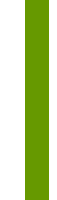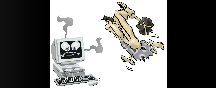
 How to back up files and folders
How to back up files and folders
Step 1: Start the Backup utility
a.Click Start, click Run, type ntbackup.exe, and then click OK.
b.If the Backup or Restore Wizard starts, go to Step 3. If you receive the following error message, the Backup utility is not installed:
Windows cannot find 'ntbackup.exe'.In this case, click Exit, and then go to Step 2.
Step 2: Install the Backup utility
a.Insert the Windows XP disc in the CD drive or in the DVD drive of the computer.
b.Click Exit.
c.Click Start, click Run, type the following, and then click OK:
CDDrive:\valueadd\msft\ntbackup\ntbackup.msiNote CDDrive is the drive letter for the CD drive or the DVD drive. If you do not know the drive letter, try "D" or "E."
d.When the Backup or Restore Wizard prompts you, click Finish.
e.Remove the Windows XP disc.
f.To start the Backup utility, click Start, click Run, type ntbackup.exe, and then click OK.
Step 3: Select folders or drives to back up
a.On the "Welcome to the Backup and Restore Wizard" page, click Advanced Mode.
b.Click the Backup tab.
c.On the Job menu, click New.
d.Click to select the check boxes for the drives that you want to back up. If you want to be more specific in your selections, expand the drive that you want, and then click to select the check boxes for the files or for the folders that you want.
e.Click to select the System State check box.
Note If you want to back up system settings and data files, back up all the data on your computer plus the System State data. The System State data includes such things as the registry, the COM+ class registration database, files that are under Windows File Protection, and boot files.
Step 4: Select a location for the backup files
a.In the Backup destination list, click the backup destination that you want to use.
b.If you clicked File in the previous step, click Browse, and then select the location. You can specify a network share as a destination for the backup file.
Step 5: Back up the files